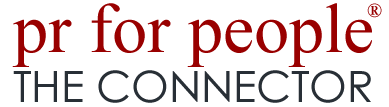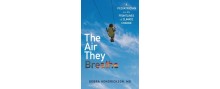Technology has introduced numerous wonderful inventions and opportunities. That paradigm changes have occurred as a result is an understatement. People wear smart watches, carry smart phones, tablets, medical devices and some even drive smart cars. There are cars smart enough to drive themselves. We live in a society where computing is part of our everyday life.
With technology comes responsibility. With responsibility comes risk.
Risk can take many meanings. A virus can enter your computer, that’s a risk. You overcome that by installing anti-virus software. Malefactors try in many ways to get into your devices, to gain access to your personal data. Some run programs in the background, capturing data about what sites you visit, what keystrokes you enter, then send that information back to their servers. You don’t know that’s happening, as it happens in the background. That’s why you install firewall software, to protect against such intrusions.
There are more mundane, day-to-day risks. Computers act in odd, mysterious ways. They crash, or they reboot for no reason at all. They freeze. This puts your work at risk. Especially if the crash or freeze occurs while you’re working on that critical deadline document. More than a few people have composed a masterpiece in Word, created a great PowerPoint presentation, or finally figured out the formula for a spreadsheet. It may have taken hours (!!) to get it right. Then, suddenly, the computer goes haywire, and the work is lost.
What to do to minimize that risk? Here’s where a little Digital Strategy comes into play.
In the Microsoft Office Suite, there are Options. Among the Options you will find one labeled Save. Click on that and look what you can do. You can have your work saved every 2 minutes, to a location on your computer or a USB Drive or in the cloud. It’s wise to select this as an alternate to where you usually keep your working files. Two locations are better than one!
Here’s how I configured save Options on my computer:

By checking the top box to Save AutoRecover information, then setting it at every 2 minutes, I need not worry about losing more than but a minimum amount of typing or creativity.
The next box, below that, Keep the last autosaved version if I close without saving, means if there’s a power loss or the computer dies, I know where to find a copy if all else fails.
Since I save my working documents in the cloud, I use the computer as the backup. I also run daily external disk backups to duplicate my files, so there’s always backup of everything.
That minimizes the risk of losing archived or stored files. The Options tab MS Office offers a fail-safe for those documents. Most programs provide a save option. If they don’t, it’s wise to make it practice to save your work regularly.
In this age of technology and ubiquitous computing, the responsible path is to minimize risk. Digital Strategy will save the day.